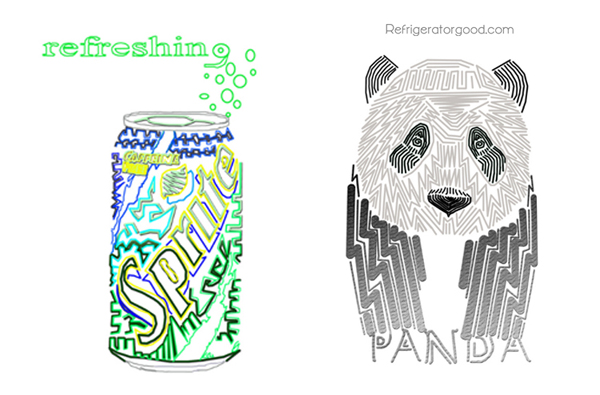Medium: Adobe Photoshop
Time: 1 Weeks
Grade: 9-12
Art Element: Line
Objective: Design a graphic our of Lines
Tool: Pen tool {PATH, Brush tool}
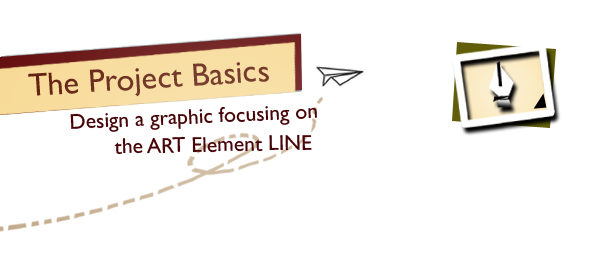

Step 1: Select pen to create a path
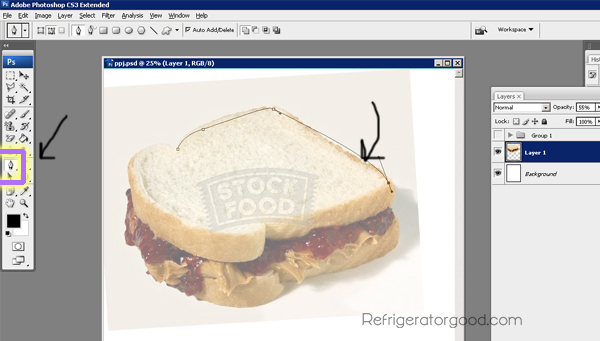
Step 2: After you generate your path using the pen tool, select a brush style and color.
Step 3: Go back to your tool box and reselect the pen tool again-->Go to your layers palette, Make a new layer, using the pen tool then right click on your canvas.-->Select Stoke path with brush
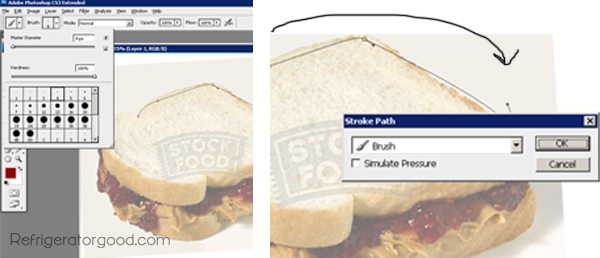
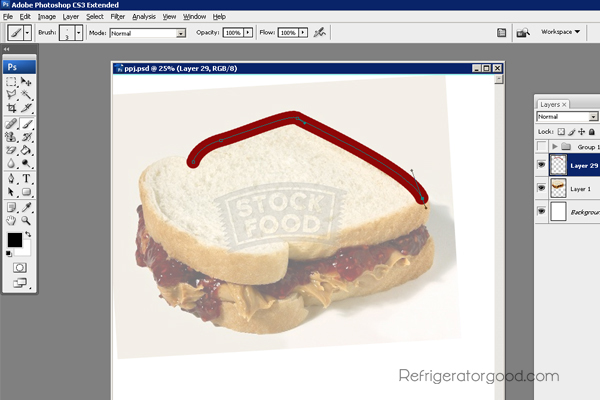
Tip: Encourage students to use a variety of lines, and colors: Apply layer styles for dimension Step 4: Using the text tool or free hand. Create a word near or close to the Line Graphic
[The objective is to make the word look as thought it's the start of the Graphic]

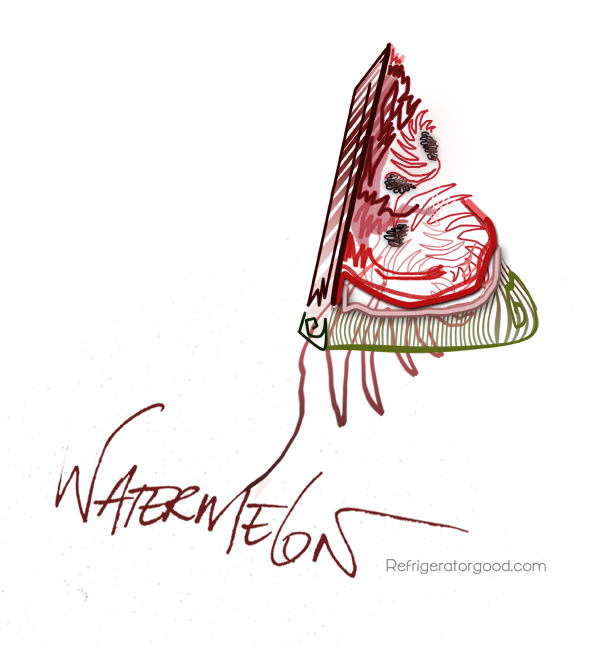
* All artwork generated by the following students grade 9-12: [see below] [Tess R..] [Julia F.] [Kritstina G.] [Hailey W.] [Shikha D.] [Joe D.] [Jessica D.] [Angelo R.]

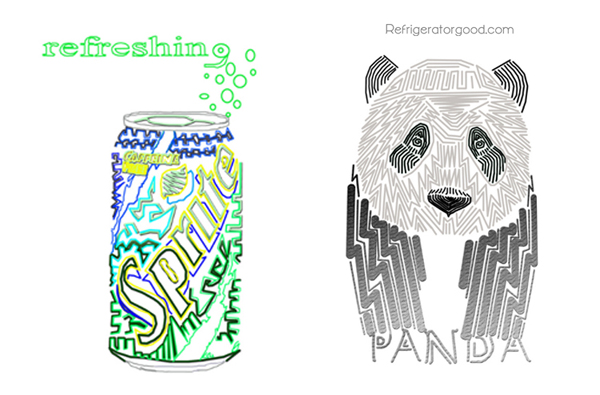





Time: 1 Weeks
Grade: 9-12
Art Element: Line
Objective: Design a graphic our of Lines
Tool: Pen tool {PATH, Brush tool}
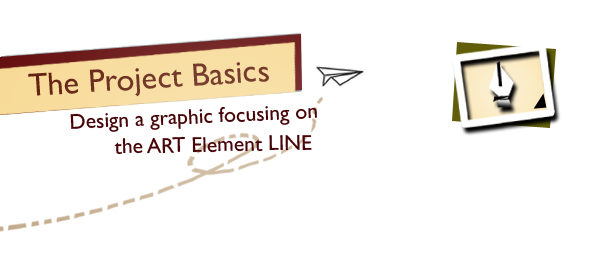

Step 1: Select pen to create a path
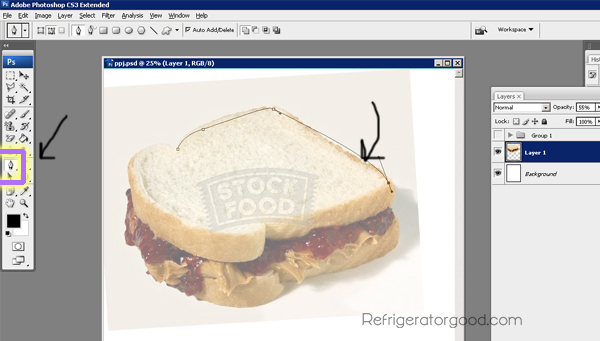
Step 2: After you generate your path using the pen tool, select a brush style and color.
Step 3: Go back to your tool box and reselect the pen tool again-->Go to your layers palette, Make a new layer, using the pen tool then right click on your canvas.-->Select Stoke path with brush
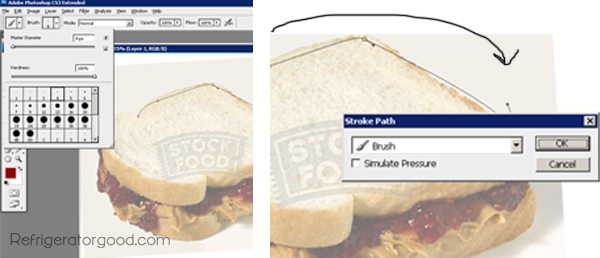
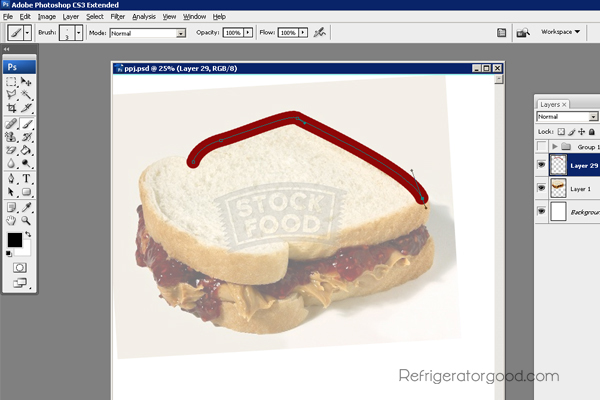
Tip: Encourage students to use a variety of lines, and colors: Apply layer styles for dimension Step 4: Using the text tool or free hand. Create a word near or close to the Line Graphic
[The objective is to make the word look as thought it's the start of the Graphic]

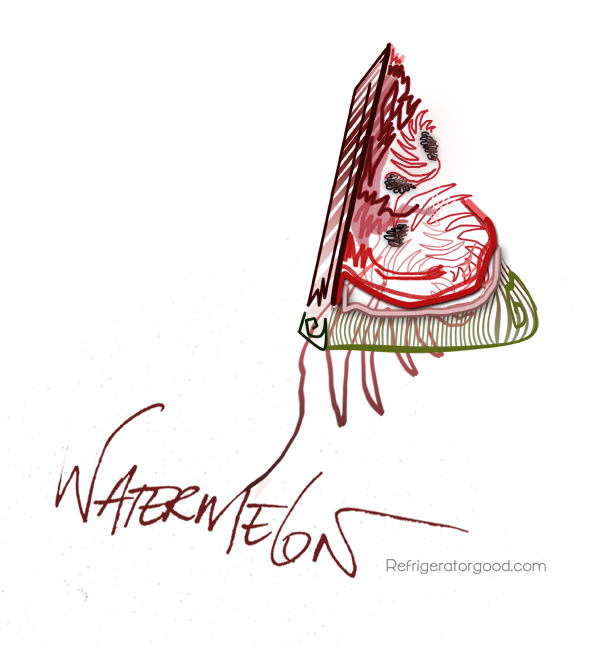
* All artwork generated by the following students grade 9-12: [see below] [Tess R..] [Julia F.] [Kritstina G.] [Hailey W.] [Shikha D.] [Joe D.] [Jessica D.] [Angelo R.]